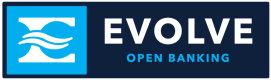Check Printing
Overview
The following documentation explains requirements for Evolve’s check printing solution.
Are you an Evolve customer and looking for deeper documentation? See our Evolve Enterprise Plus documentation site, accessible only via password authentication.
Check Printing can be applied to a variety of use cases. Below are a couple of examples:
Consumer to Business (C2B) - End user is paying a bill to a payee who only accepts checks. The end user prefers to manage her bill payments online, however the requirement of paying by check presents an issue. Our Check Printing solution allows her to keep her bill payments in one place or app, which is the type of market many of our Platforms are pursuing.
Business to Employee (B2E) - A business manages their payroll in an online system. However, not all of their employees have enrolled in direct deposit. This solution would allow the business to fulfill all of their payroll from the same online system. Once the transaction data is submitted, the direct deposit employees will be processed via ACH, while the other employees' transaction data will be passed to Evolve (via Third Party) for check printing. Evolve will print and deliver the checks to the employees, validated with Positive Pay.
Check Printing Details
Check files will need to be uploaded to SFTP by 10am CST daily.
Positive Pay Overview
Positive Pay is an automated system used by financial institutions to deter check fraud. Banks use positive pay to match the checks a Customer issues with those it presents for payment. If a check presented does not match the name, amount or serial number it will cause the check to reflect in the Customer’s online banking dashboard and they will need to decision (pay or return) the check(s). For additional information on check decisioning, please see item 3, Check Decisioning, under Set Up Process.
Positive Pay Return Reasons
The following return reasons may be visible in your online banking dashboard when decisioning checks flagged by Positive Pay.
| Positive Pay Return Reason | Description |
|---|---|
| Stop Payment | Stop payment was applied to check, but payee still presented check for payment. |
| Void Item | Void was applied to check, but payee still presented check for payment. |
| Stale Date | Check has reached maximum timeframe for presentment. This timeframe may vary and is defined by the check printer. |
| Zero Serial | Check is presented with blank serial number, or serial number = 0 |
| Invalid Amount | Check presented for different amount than was included in Check Printing File. |
| Duplicate | Check already paid or returned was re-presented for payment. |
| Not Issued | Check was not included in uploaded Check Printing File to create a Positive Pay record. |
| Payee Mismatch | Name on check presented for payment does not match that of Positive Pay record. |
IMPORTANT NOTE:It is the responsibility of the Customer to determine whether the check needs to be paid or returned. All checks will need to be decisioned by 12pm CST. If checks are not decisioned by 12pm the Customer has the option to set positive pay to Pay All or Return All in the initial setup.
Set Up Process
To implement the check printing solution, the following steps apply and will be performed with an Evolve Implementation Manager:
-
Enrollment: Evolve will open the proper accounts and intro file layout setup to the Customer.
- The Check Printing File Layout will be reviewed for accuracy. The Customer will be asked to create a sample test check with the .checktest extension.
-
Testing:
- After accuracy is confirmed in the file layout, the Customer will be instructed to upload a check file with a .check extension. Once the job is established, a sample check will be mailed to the Customer. The Customer will need to review the check received to ensure accuracy.
- After check is confirmed as accurate, Evolve will change to production and turn on all reporting.
-
Check Decisioning
- Once the check is printed, mailed and deposited or cashed by an end user, the check is presented to Evolve for payment on the intended account and the details are checked against Evolve’s records.
- If the check presented does not match the name, amount or serial number it will cause the check to reflect in the Customer’s online banking dashboard and they will need to decision (pay or return) the check(s).
- There is an email notification sent to any user with Positive Pay functionality letting them know when there are checks to be decisioned.
- When the Customer logs into Online Banking, under the Cash Management menu, there will be a Positive Pay tab. Any exceptions will be reflected here along with the reason and an option to Pay or Return.
- The Customer has until 12pm CST to decision check exceptions or the items will automatically be decisioned (default can be set to Pay All or Return All). Evolve does send the client an Account Activity File Data Extract, but it is the Customer’s responsibility to look for Positive Pay exceptions daily.
-
Reporting
- Evolve will confirm the Customer received the data extract reports, including the Check Printing Status and Account Activity files.
FAQs
- How do we know whether a check request is processed?
-
There is a check status file that is dropped to the Customer via SFTP that can include the six statuses below:
-
Common Valid Values:
- Printed: The check printer has printed the check
- Sent to AutoMail: The check has been sent to our check printer
- Cancelled: Client sent a check in the file, but the user has decided they do not want it to be sent out. This needs to be communicated to Evolve before 12pm CST
- Rejected by Automail: There was an issue with the check such as address, city or state does not match
-
Uncommon Valid Values:
- Received: Check printer has received the check data, still pending printing
- Not Printed: The check has been sent to our check printer but not printed
-
- How are we notified of cleared checks?
- There is an Account Activity File dropped to Customers via SFTP. The file will include the details of all checks that cleared the account the day prior.
- Once a check is mailed out, how can the check be voided?
- Submit the check with a check status of “V” for Void using the Check Printing File. The check will continue to process through the check printing solution (print, mail, delivered). When the check is presented for payment to Evolve, we check against our records and will see the status as voided. By voiding a previously issued check, the Customer will prevent the check payment from being paid to the recipient.
Note:In the Check Clearing Account of the Account Activity File, the voided check transaction will be represented by 2 entries (one will show as processed, the second will show as returned). Voids can be included in the same file as issued checks and can be voided anytime prior to clearing the account.
- Can Evolve help handle returned checks?
- Evolve does not assist with returned checks that are undeliverable - this is the sole responsibility of the Customer. The return address on the check should be that of the platform. When returned checks are received, they can be re-mailed or destroyed.
- What is the cutoff time for check payments?
- Check files will need to be uploaded to SFTP by 10am CST.
- How are checks mailed?
- Checks are sent via USPS First Class - this type of mailing is used for bulk mailing. Checks are typically delivered within 7-10 days of mailing.
- Is there a transaction limit on checks?
- Currently there is not a maximum amount for which a check can be issued.
- Does the Serial number need to be in sequential order?
- No, the serial number can be sequential or non-sequential.
- Can the envelope or check be customized?
- We currently use a #10 double pane envelope and standard trifold check stock. See Check and Envelope Layout Guides for more details.
Updated 2 months ago